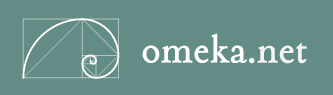
A content management system (CMS) manages the creation and modification of digital content. It typically supports multiple users in a collaborative environment. CMS features vary widely. Omeka is about curating and sharing digital objects publically…this is not the site for collecting your private items.
- We’ll explore the items and collections tabs and the dashboard. Let’s talk about metadata and Dublin Core. Dublin Core is a movement to standardize data collected about digital objects. While there are different standards available, the Dublin Core Metadata Initiative is the most widely adopted and offers users the greatest flexibility. Dublin Core is a great way to ensure your digital objects follow the standards used by museums and archives across the country.
- Now look at the Dashboard. Change your appearance?
- Now click on Collections. Collections are ways to organize your items. For example, you can see in mine that I have ?. Collections are like the separators you insert into a binder to keep sections separated. REMEMBER YOU HAVE TO ASSIGN ITEMS TO A COLLECTION!
- We’ll be adding items, sorting them into collections, and building exhibits. When you add an item, you’ll be asked to fill out metadata about it. You can also select Item Type and upload files. Finally you can add tags to your item.
- Plugins are bits of software code that you can add to enhance the functionality. For our purposes today, we’ll be installing Exhibit Builder, Simple Pages, and Social Bookmarking.
- Once you’ve added a few items and built a collection, we’ll now talk about exhibits. Exhibits in Omeka are ways to organize a collection or collections so that they fit into a larger theme designed for public consumption. I have two exhibits without much in them, but if I click on ?, you’ll see it has a menu with various collections in it. A collection of pages which feature your items in particular layouts and with a path.
- Go to Appearance > Navigation. Select how you want your pages to appear and in what order.
- Adding the plugin for Simple Pages allows you to begin organizing your exhibit by pages in order to build a navigable site.
- Or you can add an outside web page to be your home page. Click on Appearance > Navigation